Collections
Understanding Collections
A collection can be defined as a combination of a number of resources like photographs and documents specific to a segment of the research. A researcher can create any number of collections for a particular research study. They are a medium to correlate the different resources under specific segments of the research; however they need not have anything in common.
Notebook
A notebook is a special type of collection made up of many notebook pages. It is idiosyncratic and has a structural characteristic particular to an individual user or a group of users. It is technically a collection, but in many ways, ARCS treats it like a single resource. You can learn more about the notebook pages at the Resources section.
Creating Collections
You can create a collection on the search page, by selecting a set of desired
resources and then clicking on Collection and selecting the Create new
collection from the drop down as shown below: You can also add resources to
your collection by selecting the Add to existing collection in the drop down.
You can access that collection later by going to your profile page and navigating to your collections tab. You can also search for your collection with a collection facet on the search page.
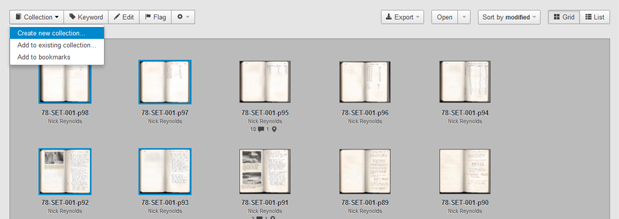
You can add name to your collection by adding a title to it and give a brief description of the collection you just created as follows:
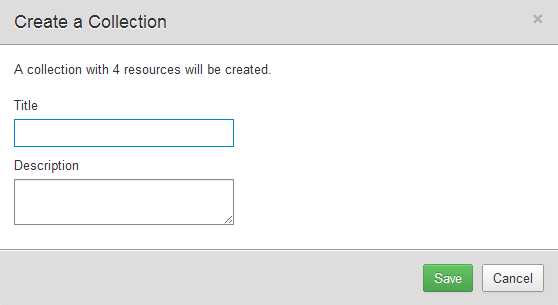
Title : A title can be defined as a general semantic which associates itself to the content of the resources.
Description : The description should be a short explanation of the resources and their association within the collection.
You can flag or edit attributes of each resource in a collection as a single operation. You can learn more about it in the Bulk Actions section.
Bookmark
A bookmark is a special form of collection which does not necessarily be a part
of a research study. It can be a set of resources which you would want to study
and use it in some form in the future. You can select any number of resources
and then click on Collection and select the Add to bookmarks option in the
drop down.