Installing ARCS
Install Guide
We'll be setting ARCS up on a fresh installation of Ubuntu 11.10 Server, using
Nginx and PHP5-FPM.
Dependencies
PHP 5.3+
ImageMagick
and the Imagick PECL extension
Ghostscript
MySQL
Getting the dependencies
We can get nearly everything we need using Debian's aptitude package
manager.
$ sudo apt-get install mysql-server nginx php5-dev php-pear php5-cgi
php5-fpm php5-imagick php5-mysql ghostscript poppler-utils git
This will take a while, so you may want to grab some coffee.
The Imagick PECL extension needs to be installed with pecl.
$ sudo pecl install imagick
Setting things up
Clone the git repository into /var/www/arcs (or somewhere else).
$ cd /var/www/
$ git clone --recursive https://github.com/calmsu/arcs.git
Create a database. Make sure you have a database user with appropriate
permissions (i.e. SELECT, INSERT, UPDATE, DELETE, but not DROP, on
the arcs database). You can also run the www-user.sql script to do this.
$ mysqladmin -u root -p create arcs
$ mysql -u root -p arcs < app/Config/Schema/schema.sql
Be sure to verify the database configuration in
app/Config/database.php. You may be able to use ARCS with another database
(such as SQL Server or Postgre) by altering the schema.
Set up Nginx. ARCS comes with a template nginx configuration. You may use
this and replace values as necessary.
$ sudo cp conf/nginx/nginx.conf /var/etc/nginx/conf.d/arcs.conf
$ sudo cp conf/nginx/arcs /var/etc/nginx/sites-available/arcs
$ sudo ln -s /var/etc/nginx/sites-available/arcs /var/etc/nginx/sites-enabled/arcs
$ sudo rm /var/etc/nginx/sites-enabled/default
$ sudo /etc/init.d/nginx reload
You'll want to be sure Nginx's client_max_body_size directive and
PHP's post_max_size and upload_max_size directives are large enough for the
files that will be uploaded. post_max_size should be slightly larger than
upload_max_size. (The relevant PHP directives should be in
/etc/php5/cgi/php.ini.)
Change ownership of app/tmp/.
$ sudo chown -R www-data app/tmp
Create an uploads directory.
$ mkdir app/webroot/uploads
$ chown www-data uploads
Configure ARCS (set uploads path and url).
$ vi app/Config/arcs.ini
Setting up SOLR
Install OpenJDK 6 and the solr-jetty package. The solr-jetty package includes
SOLR and the Java servlet container, Jetty.
sudo apt-get install openjdk-6-jdk solr-jetty
We've provided a base configuration for jetty. Copy it to, or edit the values in
/etc/default/jetty.
sudo cp conf/solr/jetty /etc/default/jetty
Next, copy over the SOLR schema and configuration.
sudo cp conf/solr/schema.xml /etc/solr/conf/
sudo cp conf/solr/solrconfig.xml /etc/solr/conf/
Start the servlet container.
sudo /etc/init.d/jetty start
Jetty should now be available at http://localhost:8983 and SOLR at
http://localhost:8983/solr/admin/ (if you're running it locally).